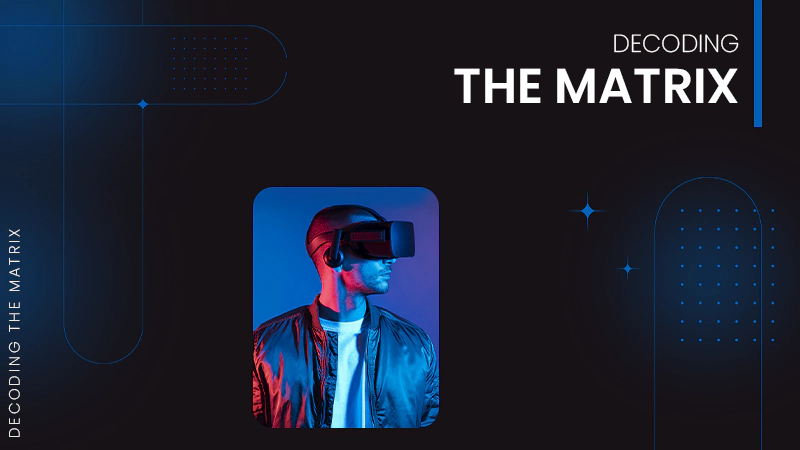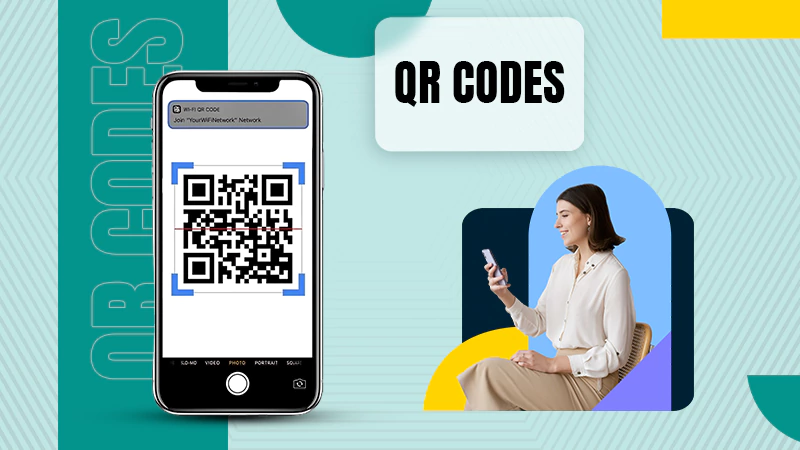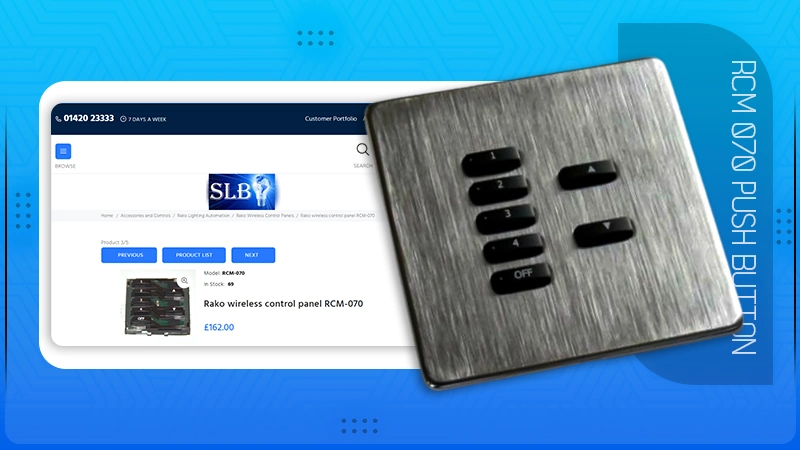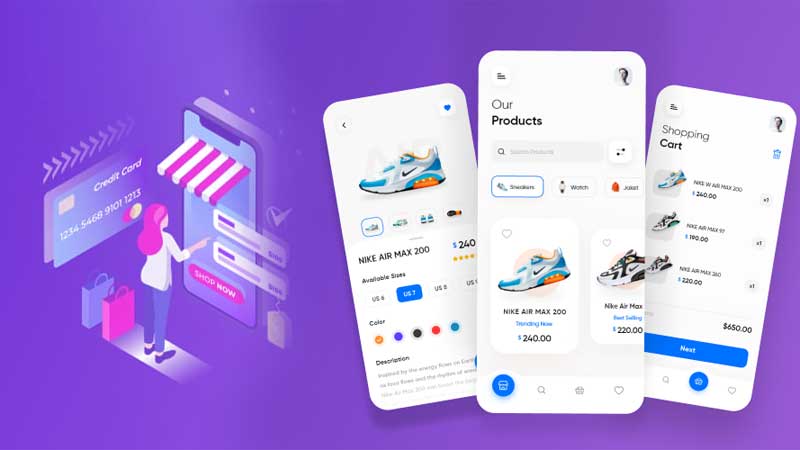All About Aka.ms/accountsettings: How To Fix Minecraft Error In 2023?
The popularity of Minecraft is at an all-time high level. This game is not only admired by adults, but also by kids who are very interested in it. However, many kids who use their Xbox, Playstation, laptop, or Nintendo Switch to play Minecraft frequently encounter the aka.ms/accountsettings error.
Users frequently encounter this error when attempting to connect to a friend’s Realm. Due to the configuration of your Microsoft account, you are unable to add friends. You can modify this in your privacy and online security settings at aka.ms/accountsettings.
Many users are under 18, and in order to play Minecraft, users must agree to the Microsoft policy. The primary goal of this policy is to display age-appropriate content.
Now, in regard to this, it is worth mentioning that required changes can be done only through “aka.ms/accountsettings.”
Here, you will not only get to know in detail about “aka.ms/accountsettings” but also about “how you can change aka ms account settings in your Microsoft account” and mcmultiplayerhelp as well.
What is aka.ms/accountsettings?
You must be aware of the benefits that Microsoft provides to its users if you have a Microsoft account. Out of them, one is “Reversible Privacy Settings!” Accordingly, users can modify their Microsoft account settings using “Aka.ms/account settings” provided by Microsoft.
However, Microsoft has offered ‘Aka.ms/accountsettings—a Microsoft settings page’ to not only permits you to change your account settings as you desire; but also to provide online safety and to keep the adult content of different games (especially of Minecraft) away from children who play games on Xbox Live, Nintendo Switch, or Nintendo using your MS account.
Note: As you know how crucial your account privacy is to avoid others from accessing your content so, for maintaining the account details safe and secure, ‘Microsoft account privacy settings’ can also be looked into detail using aka.ms/privacy link.
What is aka.ms/accountsettings Error on Minecraft?
Albeit, Microsoft has made console gaming convenient with the provision of aka.ms/account settings but, it has been noticed that many users are facing a privacy settings problem while playing Minecraft game using their Microsoft account.
This implies that particular games and websites will be inaccessible to the player using the child account. The aka.ms/accountsettings privacy notice will show up rather than rerouting to the player’s desired page.
For multiplayer gaming and signing up for an Xbox Club, the user will be prompted to modify their privacy settings in their account. You must also permit voice or text communication for everyone or just your friends in order to see or send in-game messages in Minecraft.
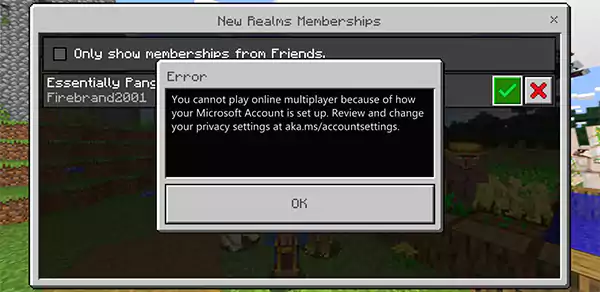
How to Fix aka.ms/accountsettings Issue?
As explained, Microsoft asks you to agree upon some privacy policies before providing full access to Multiplayer and kids. So, here are the steps to change aka MS account settings of your Microsoft account—
- Step 1: You’ve to begin by logging in to https://account.xbox.com/settings with the ‘Parent Microsoft account.’
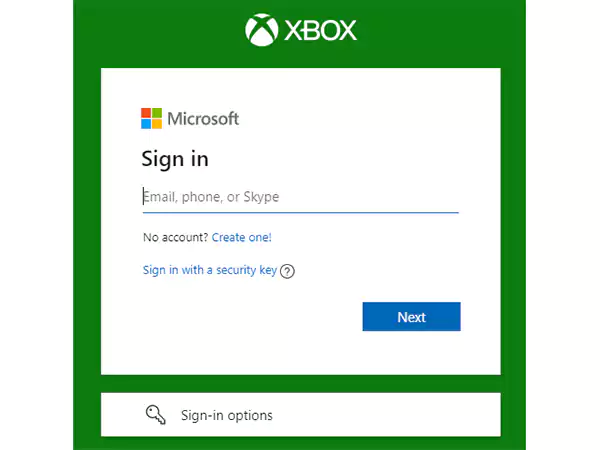
- Step 2: Once you’re logged in, click on the ‘Child Account’s Profile.’
- Step 3: Following that, click on the ‘Privacy’ settings option and then to ‘Minor’s GT.’
- Step 4: Select the Online Safety tab for the Xbox Series X|S, Xbox One, and Windows 10 devices. Make sure the child’s date of birth is set to 18 or older under their profile.
How To Change aka.ms/mcmultiplayerhelp Settings?
In addition to that, if you are using a child account then, you have to further allow ‘mcmultiplayer help settings’ to join multiplayer games.
Step 1: Log in to https://account.xbox.com/settings with the parent Microsoft account to start.
Step 2: Select the account profile for the child.
Step 3: Click on the “Xbox One/Windows 10 Online Safety” Box.
Step 4: Now, select the “allow circle” for both ‘add friends’ and ‘join multiplayer games’ options to create and join clubs.

The aka.ms/accountsettings error should be resolved on Xbox or PC by modifying these privacy settings and date of birth. The child account is now fully functional for playing Minecraft.
Note: In order to play with your friends on a multiplayer, you can also check out this aka.ms/remoteconnect feature.
Bottom Line
That’s all about aka.ms/accountsettings! Hopefully, now you have enough understanding about the process of how to change Microsoft Privacy settings as per requirements, how to use them for Xbox Console and also about the solutions that help you fix the error you have with Minecraft aka.ms/accountsettings.
Good luck and happy gaming!
FAQs
Q: How do I change privacy Settings on aka MS account Settings?A: In order to change your account settings, head towards this ‘Change my Microsoft Settings’ link. There, you’ll see the Microsoft’s account settings option and using that you can change or update settings as required. Once done, make sure you save all the changes before exiting the screen.
Q: How do I connect my Xbox account with my aka.ms account?A: Fortunately, it is possible to connect your Xbox account with your aka.ms account i.e., your Microsoft account. So, if you want to connect your Xbox with your MS account then, all you have to do is open your browser and visit https://account.xbox.com/. This link will open your Xbox account’ settings option using which you can sync both your accounts together.
Q: How do you fix aka Accountsettings?
A: Albeit, there are couples of ways but out of them, you can solve aka.ms/account settings problem via changing the privacy & online security setting.
To do so, sign in with your Microsoft account, click on ‘Child Account Profile’ followed by ‘Xbox One / Windows 10 Online’ tab and there, simply select “allow” for both ‘Join Multiplayer Games’ and ‘create and join clubs’ options.
Q: Does aka.ms keep the data safe?
A: Of course yes! In order to ensure that the user’s data remains safe and secure, Aka.ms strictly follows the “Online Safety Protocols” laid out by COPPA and GDPR protection laws as per which it does not allow anyone else except you to access your account, randomly.