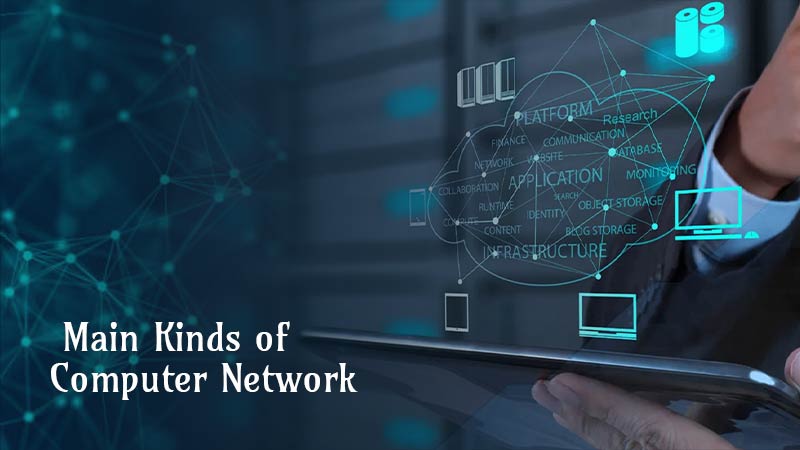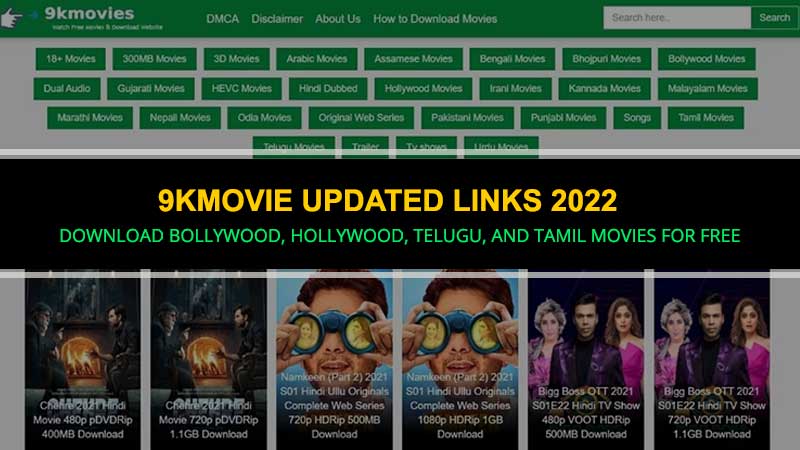A Complete Guide to Unlock Passwords on Any PDF File
Passwords are widely utilized in PDFs to prevent unwanted alteration and protect confidential data. However, the minor drawback of a password-protected PDF is that it requires you to input the password each time you want to open the file. In addition, if you have a lot of password-protected PDFs; keeping track of all of the different passwords can be a challenge.
Because of the abundance of PDF files, the user frequently forgets the password he has entered. Despite the high level of protection provided by PDF documents; several methods are still available for removing passwords to your protected files. With that in mind, consider the following for keeping your files safe while providing access to specific accounts.
Why Do You Need to Remove PDF Password Protection?
Extracting a password from a secured PDF file that has been purposefully protected appears counterproductive from almost any security perspective. The content of a digital document does not always have to be hidden, and learning how to remove the restrictions or how to use an Unlock PDF File Tool would let you access such files much faster and easier.
For example, document protection is no longer necessary when a file only needs to be hidden from a particular group of individuals for a limited time. In any case, knowing how to remove restrictions d from a password-protected PDF file is a valuable skill to have, whether or not you will use it in the future. A tool like GogoPDF is ready to help you in your struggles.
How to Use GogoPDF’s Password Remover Tool to Remove Restrictions
If you haven’t come across GogoPDF while surfing the web; it is widely regarded as one of the most beneficial converting tools available online. Additionally, its ability to provide simple instructions for PDF unlocking is one of its most robust features. So if you’re having trouble remembering a file’s password, a few taps from this web-based tool will make it easy.
Furthermore, GogoPDF is a powerful web-based solution that satisfies the client’s need to decrypt and secure a specific file. However, storing and handling all those unique passwords might be a major hassle if you have many password-protected PDFs. As a result, if you want to learn how to remove a password from a PDF using GogoPDF, follow these simple instructions.
- To begin, select a document from your Dropbox or Google Drive account or your device’s file storage; and drop it into the page toolbox. You can make use of the drag-and-drop method or any other strategy that appeals to you for faster navigation.
- When you open a PDF document in GogoPDF, a pop-up notice will display asking for the open password. Upon receiving, quickly input the open password to unlock it.
- After entering the security code, quickly click the Unlock PDF button, and GogoPDF will begin the decryption process. The entire procedure will take about a minute or more, depending on the size of the file and the speed of your internet connection.
- Save your newly decrypted, high-quality PDF file to your computer’s hard drive, Google Drive, and Dropbox account. Then, to unlock a new file, click the GogoPDF button on the menu’s left corner tab; and the Unlock PDF sign will appear on the right bottom end of the feature’s options.
What to Consider When Using Online Tools
When using web-based tools to run processes on any website’s server, it’s critical to think about file security. Some online resources may appear to give excellent protection; but they may try to compromise your files once you start utilizing them.
As a result, data theft must be avoided at all costs, as most web platforms have no safeguards in place. Therefore, it is critical to properly examine the security of using online tools and how they might improve the user experience of those currently using them.
GogoPDF Is a Trustworthy Web-Based Tool
When you use GogoPDF’s password remover, you can be confident that none of your files are tainted with malware. Because GogoPDF is secure, users will not have to worry about the process’s security. It will ensure that the procedure takes place in a safe and consistent environment. GogoPDF will keep your PDF files private and secure.
Takeaway
With that, all you have to do now is follow the steps outlined above if you ever need to extract a password from an encrypted PDF document that you have created. However, keep in mind that you must remember the first password to use this method, as it will not work if you forget the security code.