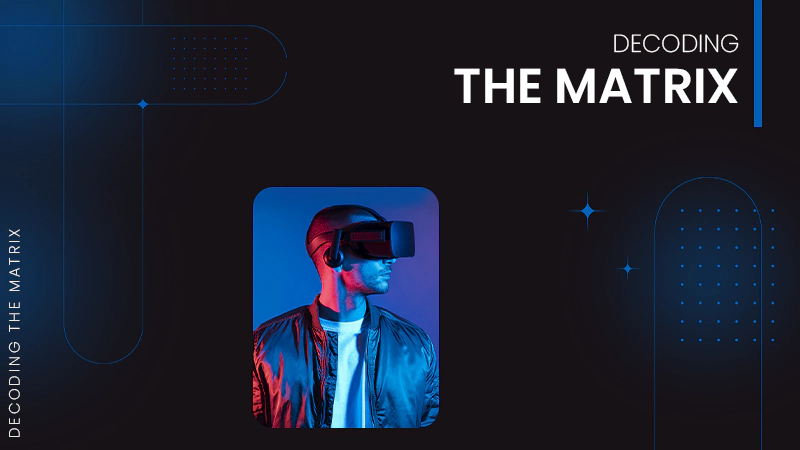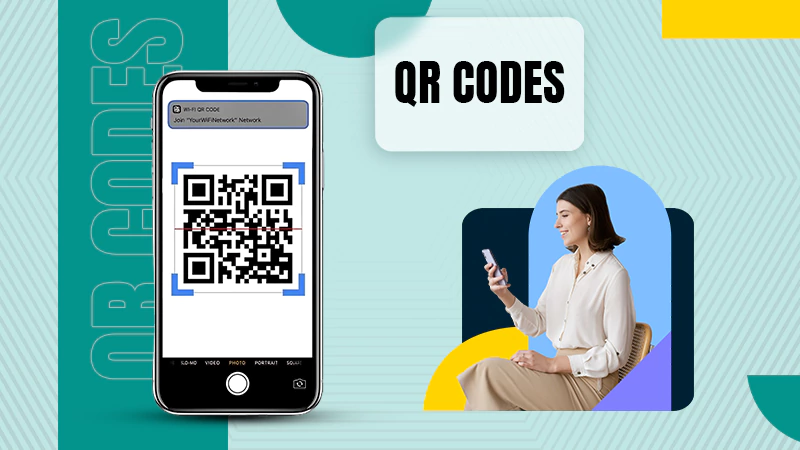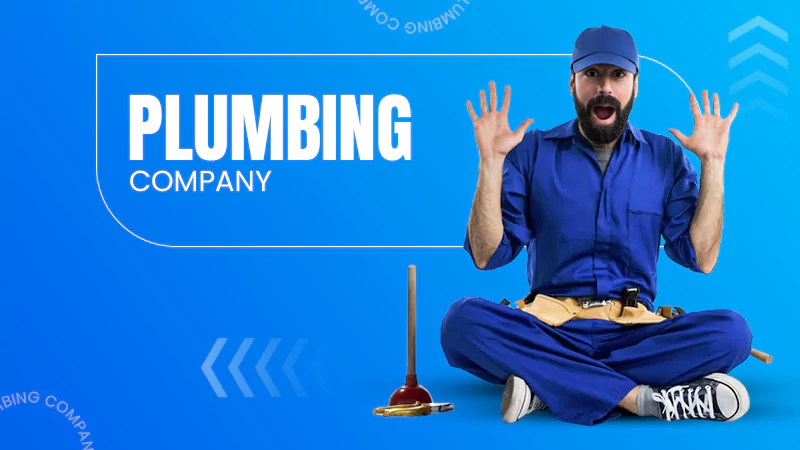Why You Should Know How to Convert Pictures to PDFs on Your iPhone
Whether you are a student, a professional, or someone who enjoys photography, converting pictures to PDFs on your iPhone can be a useful skill to have. PDF is a file format that can be easily viewed and shared on different devices without compromising the quality of the document. In this article, we will explore the reasons why you should know how to convert pictures to PDFs on your iPhone and how to do it.
Convenience
Converting pictures to PDFs on your iPhone is convenient and easy. You can convert pictures to PDFs without a computer or any additional software. All you need is your iPhone and a PDF converter app which is readily available on the App Store. Once you have the app installed, you can convert pictures to PDFs with just a few taps on your screen.
This feature can be especially useful for those who need to send multiple pictures through email or messaging, as a PDF file will keep all the images together in one document. Additionally, converting pictures to PDFs ensures that the images remain of high quality and the formatting is preserved. So, next time you need to convert some pictures to PDFs, give your iPhone and a PDF converter app a try.
Compatibility
PDFs are compatible with different devices and platforms, which makes them ideal for sharing and viewing. Whether you are using an iPhone, iPad, Android device, or computer, you can easily open and view a PDF. This means that you can share your PDF documents with anyone without worrying about compatibility issues.
PDFs are an extremely versatile file format that allows you to easily share and view documents across a variety of devices and platforms. No matter if you are using a smartphone, tablet, or desktop computer, PDFs can be opened and viewed with ease. This eliminates the need for specific software or devices, making it simple to share your content with others. Whether you are sending important work documents, sharing photos with family and friends, or distributing educational materials, PDFs offer a reliable and universal solution for all your document needs.
File Size
Converting pictures to PDFs can reduce the file size of the document. This is because PDFs compress the files to a smaller size, making it easier to email or upload to cloud services such as Dropbox or Google Drive.
Furthermore, converting pictures to PDFs can help to preserve the quality of the images, as the format is designed to retain the original formatting and layout of a document. This is particularly useful for businesses or individuals who need to share high-quality images or graphics, as it ensures that the recipient receives a clear and accurate representation of the original file. Additionally, PDFs can be easily accessed and viewed on a wide range of devices, making them a versatile and convenient file format for a variety of purposes.
Organization
PDFs are easier to organize than pictures. You can group multiple pictures into one PDF file, and add bookmarks and table of contents to make navigation easier. This is particularly useful when you have a large number of pictures and you want to organize them in a logical and structured manner.
Professionalism
If you are a student or a professional, converting pictures to PDFs can add a touch of professionalism to your work. PDFs are commonly used in academic and professional settings, and they are considered a standard format for sharing documents.
Editing
You can edit PDFs using various apps available on the App Store. This means that you can add text, draw on the PDF, highlight text, and even add a signature to a PDF. This is particularly useful if you need to annotate a document or sign a contract on the go.
How to Convert Pictures to PDFs on Your iPhone
The process of converting pictures to PDFs on your iPhone is simple and easy. Here are the steps:
- Open the Photos app and select the photo you want to convert to a PDF.
- Tap the Share button in the bottom left corner of the screen.
- Swipe left on the bottom row of icons and select “Create PDF.”
- A preview of the PDF will appear, and you can use the markup tools to add notes or annotations if desired.
- Tap “Done” in the top right corner of the screen.
- You can now save the PDF to files or share it with others using AirDrop or other sharing methods.
Conclusion
Converting pictures to PDFs on your iPhone is a useful skill that can save you time and make your work look more professional. PDFs are convenient, compatible, and easy to organize, making them ideal for sharing and viewing. With the right PDF converter app, converting pictures to PDFs can be done with just a few taps on your screen. So, if you haven’t tried it yet, give it a go and see how it can benefit you.